Example templates
JIRA Microsoft Word SLA report template
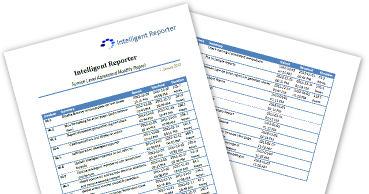
This free example template for the Intelligent Reports for JIRA plugin creates a service level agreement (SLA) incident report for any project in Atlassian JIRA. This SLA report features a table of all issues in the project, along with their creation time, resolution time, and duration they were open in hours. It is perfect for reporting service level agreement affecting incidents with durations to resolution to your customer, assuring them that you are meeting your obligations. This SLA incident report template also automatically fills in the project details, so the same template can be used for each support project without modification.
This SLA incident report is created ready to send to the client with a click of a button. Alternatively set up a scheduled report so that the SLA report is automatically delivered to your email inbox every 30 days. Perfect for keeping customers or managers up to date with support incidents, without needing to train them in the use of JIRA.
As with all Intelligent Reports templates the SLA report template is customizable in Microsoft Word to allow you to insert your company branding and customize the data that is exported into the template. In addition, since the incident reports are generated as a Microsoft Word docx document you can easily customize the reports after generation, making it easy to add explanations, summaries, additional notes, or any other content that is required.
Using a template gives professional, accurate SLA incident reports, all while saving time that can be better spent elsewhere. How long does it take you to create reports with this level of detail currently?
The SLA incident report template is included when you first install the Intelligent Reports plugin for JIRA.
Customization
We have limited this template to the default issue fields in JIRA so that it will work immediately for everyone. Here are a few ideas for customizing the template, none of which should take you more than a few minutes:
- Brand the template with your company logo and style. Simply open the template docx file and format it in Microsoft Word.
- Add additional fields such as issue severity to the issues in the SLA report.
- Change the period of the SLA report by modifying the JQL queries.
- Add an ordering to the JQL queries to order the issues in the list according to your preferences.
- Add relevant charts of your JIRA data.
- Create a "customer visible" custom field on your issues in JIRA, and use this in the JQL queries for the SLA reports to only include appropriate issues.